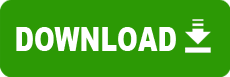Model: BIOS HP Pavilion 6532 Desktop PC (CAN)
Operating System: Not Applicable (Note: might work with other versions of this os.)
File: flcn_111.exe
Comments:
Falcon BIOS File
1. Fixed a problem where a static electric charge on the USB bus would cause a USB keyboard and mouse to hang while running legacy USB. 2. Fixed a problem where if more than 512MB of memory is installed on a system with a Pentium III CPU, the system will not cache memory above 512MB and the an OS (such as Windows 98) may run slowly. 3. Fixed a problem where installing a 256MB SDRAM would show a size of 0MB in setup for that memory bank. 4. Fixed a problem where a 533MHz CPU would be detected as a 550MHz CPU. 5. Fixed a problem where a CMOS checksum error would be displayed after a PHLASH update if a Riptide audio card was installed. To install this update you must first create a boot disk on a floppy. Use the following steps to create a system bootable disk on a blank, formatted floppy disk: (1). Open My Computer. (2). Locate the 3 1/2 Floppy (A:) drive. (3). Using the "Right" mouse button, click once. (4). Using the "Left" mouse button, select FORMAT. (5). Select "Copy System Files Only" and press START. To install the update: Double click the downloaded file and the file self-extraction utility will open up. Click on Ok and the files will be copied to the floppy. A message should appear saying the files were successfully unzipped. Click OK. Leave the floppy in the drive and reboot the system. The BIOS flash utility will start. Confirm that the PC is on the list of models that appears on the screen and press Y for yes. The flash utility will start updating the BIOS. It is important that you do not remove the disk until updating is complete. You will be prompted to press any key when the update is complete. This should restart the system. If upon rebooting the system a CMOS checksum error appears on the screen, press F1 to enter setup. While in setup, press F5 to reset to the default settings, press F10 to save and exit from setup and the system should boot back into windows.