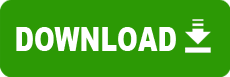Model: 07/20/1998-i430tx-umc866-2a59iv3ec-00
Operating System: Other (Note: might work with other versions of this os.)
File: 2a59iv3e.ZIP
Comments:
Your flash BIOS upgrade has been provided to you via email as an attached zip file. A quick summary of the basic steps for installing the BIOS upgrade onto your system are as follows
1. Create a bootable floppy diskette.
2. Uncompress the contents of the BIOS upgrade zip file onto the bootable floppy diskette.
3. Boot your system from the boot diskette.
4. Follow the onscreen instructions.
Detailed Instructions for Installing a Flash BIOS Upgrade
----------------------------------------------------------
1. Create a bootable floppy diskette. If you need help with creating a boot diskette, please refer to the section titled "Instructions for Creating a Bootable Floppy Diskette" at the end of this document.
2. Uncompress the BIOS upgrade zip file with a pkunzip.exe utility or WinZip onto the boot disk you created. If you do not have a ZIP utility go to www.winzip.com to obtain one.
3. Reboot your system with the bootable floppy disk in your A drive. If your system does not boot from the diskette, the problem may be that you need to change the boot sequence in the BIOS setup from °ć first then A ?to °ä first then C ?before you reboot your computer. To run BIOS setup if Award BIOS is currently installed on the system, reboot the system, then press the DEL key when the computer is counting the memory. Go to the BIOS Features page and change the boot sequence to A, C. If you do not have an Award BIOS please refer to your BIOS users manual on how to change the boot sequence.
4. Once the system is booted from the boot diskette, a message will be displayed indicating the BIOS upgrade is about to be installed on the system. Press any key on the keyboard to proceed with flashing the BIOS upgrade onto the system.
**NOTE some BIOS come with a feature in the BIOS setup that prevents the BIOS from being flashed. if your system fails to flash check in the CMOS setup for any feature that may prevent the bios from being loaded.
**NOTE if the boot procedure halts in the middle for more than 10 minutes the chances are that the flash procedure was not performed. in this case remove the floppy and reset the system. if the system comes up with the original BIOS still installed you may need to get the latest flash utility. you can download the latest flash loaders from our website. www.esupport.com/techsupport/award/awardutils.htm download the latest version of your flash utility copy it over the existing version on the disk and retry. You may have to rename or delete the original.bin file if it was created during the previous attempt.
**NOTE if you recieve a message "BIOS SIZE DOES NOT MATCH" check to see if a file "ORIGINAL.BIN" was created on the disk. If the filesize matches that of the new bios file with the .bin extension then you may need to get the latest version of the flash utility at the website listed above. if the sizes do not match check to see if you recieved 2 zip files in your download and use the other file.
----------------------------------------------------
We now offer a boot diskette image available for download at
www.esupport.com/techsupport/award/awardutils.htm
Go to this page and select "Boot Disk" to create a bootable floppy that
you can combine with the flash files and perform the flash correctly.
------------------------------------------------------
Instructions for Creating a Bootable Floppy Diskette
-----------------------------------------------------
To create a clean boot disk In Windows XP, ME, 2000
?Do not use windows XP, 2000, or Milennium boot disks to flash the bios instead
?go to www.esupport.com/techsupport/award/awardutils.htm download bootdisk image file
?Put a blank floppy disk into the A drive.
?Run the bootdisk.exe file.
To create a clean boot disk In Windows 95 or 98
?it is suggested that you follow the same instructions above however if you cannot get on the internet then use these instructions.
?Insert a blank floppy disk in your A drive.
?Open °Éy computer?and Right click on the A drive
?Select Format
?In Format type select Full, under other options select °Žopy system files? and
then click on start.
To create a clean boot disk In DOS or a DOS box In Windows 95 or 98
?Insert a blank floppy disk in the A drive.
?Type °ęormat a /s?without quotes and press Enter.
NOTE If the flash process fails to execute the flash properly, then follow these manual instructions.
MANUAL FLASH INSTRUCTIONS
1. Reboot your system with the bootable floppy disk in your A drive. You may need to change the boot
sequence in the BIOS setup from °ć first then A ?to °ä first then C ?before you reboot your
computer. To do this get into the setup. If it is an Award BIOS then press the DEL key when the
computer is counting the memory. Go to the BIOS Features page and change the boot sequence to A, C.
If you do not have an Award BIOS please refer to your users manual on how to change the boot sequence.
2. After booting up, take out the boot disk and insert the flash disk into the A drive.
Note If you received the BIOS program via email, the BIOS filename will have a .ZIP extension. For example 2A59CF54.ZIP. Uncompress this file with the pkunzip.exe utility or WinZip onto the boot disk you created. If you do not have a ZIP utility go to www.winzip.com to obtain one.
3. Confirm that the BIOS filename on the disk matches the name on the flash disk¸Ň label.
To confirm the BIOS part number filename, list the directories on the A drive by typing °çIR A ?
without quotes and pressing Enter. You should see a filename that matches the name on the disk label.
For example Disk Name =F2A59CF54, BIOS filename = 2A59CF54.BIN. Note the F refers to the media type
and can be ignored.
4. Write down the filename with the .BIN .BIO or .ROM extension on a piece of paper.
5. Run the flash upgrade program by typing the name of the flash utility (awdflash, bflash, aflash, etc) and pressing Enter.
6. Follow the on-screen instructions. When asked for the filename to program type in the name of the file
with the .BIN .BIO or .ROM extension that you wrote down, and press Enter.
7. When asked if you would like to save YOUR BIOS, select Yes. We recommend this option because,
if anything goes wrong, you can reinstall your original BIOS from this backup file. Type in a name for
it like BACKUP.BIN. or BIOS.REC
8. When asked if it is OK to program, select Yes. Make sure that while the BIOS is being flashed that
you do NOT turn off or reset the computer or your BIOS will be damaged. A message will display when it
is ok to reset your computer. Note if the process takes more than 2 minutes chances are the computer
is hung up. Reboot after 3 min. if this happens your BIOS may or may not have been flashed depending
on where the lockup occurred.
9. When prompted, press the Reset button on your computer. You should see the new BIOS version display
on the screen during boot-up. Press the Delete key (ESC for MR BIOS) to setup your BIOS again.
BE ADVISED THAT THERE IS AN ELEMENT OF RISK IN REPROGRAMMING THE COMPUTER'S FLASH SYSTEM BIOS.
If the Flash Load procedure begins, but fails to completely load